Google has recently reintroduced the annotation feature in Google Analytics 4 (GA4), allowing users to add notes directly into reports.
This function was previously available in Universal Analytics (UA), however was removed as part of the transition to GA4 in 2023.
Its long-awaited return comes at the request of many GA4 users, who instead had to manually keep track of significant events that may have an impact on performance data.
Annotations are typically used to make a record of important events or explain changes in data that might not otherwise be obvious without further investigation.
By recording this data, it makes it easier for you, or other users on the same GA4 property, to identify anomalies or important observations.
What access do you need to add annotations in GA4?
To create annotations in GA4, you must have Editor access at the property level or above. Users with Editor access or above can also edit existing annotations.
GA4 users with Viewer access can view annotations but can’t add their own.
How do you add annotations in GA4?
To add annotations in GA4, log in to your account and navigate to the correct property using the dropdown menu on the left-hand side of the page. Click reports and then select the report that you wish to annotate. You can add an annotation to any report.
A graph will appear at the top of the report page. From here, right click any data point along the graph and select ‘Add annotation’.
A dialog box will appear on the right-hand side of the page, where you can input the relevant annotation details.
Keep in mind that the title field has a limit of 60 characters, and the description has a limit of 160 characters.
You can also assign a date or date range relevant to your annotation and choose from six colours to appear in the report.
Once you have entered the information, click create annotation. This annotation will be visible across all reports with graphs.
How can you view annotations in GA4?
If an annotation has been added to a report, an annotation icon will appear. To view its details, you can either hover the mouse over the icon or click the icon to load the “Annotations Viewer” panel.
You can view all the annotations that have been added to a property by navigating to Admin in the column on the left-hand side.
From the admin menu, select ‘Annotations’ under ‘Data Display’. A full list of annotations will appear.
Depending on your access level to the GA4 property, you may be able to create, edit or delete these annotations.
Does GA4 create its own annotations?
On occasion, Google may add its own annotations to GA4 reports to alert users about significant events, such as unexpected spikes in traffic, or a significant drop in the key event completions.
These automatic annotations appear on reports in the same way as user-created ones; however, they can’t be edited or deleted.
Need help tracking important performance data for your website? Reach out to the team at Engage Web today.
- Google tests change to search bar that replaces AI Mode - January 13, 2026
- Why is your site getting so much direct traffic from Singapore and China? - November 25, 2025
- Why does (not set) show in Google Analytics 4 reports and what does it mean? - November 13, 2025