If you’re trying to maintain an active presence on your business’ social media channels, you need to upload posts on a regular basis. However, you may find that you have better engagement levels if you post in the evenings or at weekends – or, you might have some annual leave coming up, and you don’t want to be logging into your business Instagram to post some snaps when you’re out of the office.
This is where scheduling your Instagram posts comes in. There are two ways to do this – via the Instagram app itself, or via the Meta Business Suite. Read on for a step-by-step guide to both methods – but please note that these steps apply to business accounts only, and don’t apply for personal Instagram use.
Scheduling in the Instagram app
- First up, create your post as normal in the Instagram app
- Once you’ve created the post and added your caption, click either ‘Advanced settings’ on an iOS device or, if you’re on Android, click ‘More options’
- Toggle on the ‘Schedule This Post’ option
- Select your desired time and date (note: you can only schedule a post up to 75 days in advance) and then select ‘Done’
- Click on the back button to exit the additional settings screen and then select ‘Schedule Post’
And that’s it! These steps will work for both image posts and Reels on Instagram, though posts that are sponsored, feature product tags, are collaborative with other accounts or are fundraisers aren’t yet compatible with the scheduling tool.
Scheduling via desktop on the Meta Business Suite
- Log into https://business.facebook.com/ to access the Meta Business Suite
- From the options on the menu on the left-hand side, select ‘Planner’
- From the Planner, there are two ways to schedule posts, which can be used for both posts and Reels:
Method One
- Flip through the calendar until you reach the date you want to schedule a post on
- Click on your desired date, or click on the ‘Schedule’ button at the bottom of your desired date
- Fill in the relevant date and time on the ‘Schedule Post’ pop-up that appears. You’ll need to do this for both Instagram and Facebook, but if you want to only post to Instagram, you can remove the Facebook option in the next step. Once done, click ‘Save’
- Fill in each of the options on the next screen to create the post. You can select where you want the post to publish (Facebook, Instagram or both), write your caption (and customise it for each platform if needed), add your media and more
- Once done, click ‘Schedule’ and you’re all set! This post will now show in the Planner calendar
Method Two
- From the Planner, click ‘Create post’ in the top right-hand corner
- Create your post, selecting the desired platforms, adding your media and caption
- Toggle on ‘Set date and time’ in the Scheduling Options box
- Choose your desired date and time for each platform
- Finish putting together your post, and then click ‘Schedule’
Each method for scheduling Instagram posts is simple once you know how, and it allows you to maintain an active social media presence without having to be present on social media all the time yourself. If you’d like social media post ideas for every day of the year, you can download our free Social Media Content Marketing Calendar here. If you’d like to explore other digital marketing methods, speak to our team at Engage Web today.
- EU plans to cut down cookie pop-ups - December 1, 2025
- Study reveals new SEO buzzwords as AI changes how we search - November 27, 2025
- What is the Facebook Ads learning phase? - October 29, 2025