Tracking user interactions on your website just got easier with the introduction of Google’s new “one-click event tracking” feature.
In a recent post shared on X, Google announced the launch of two new one-click recommendations – “mark as key event” and “create key event”.
This update to Google Analytics 4 (GA4) aims to make it easier to identify and track important user interactions on a website, such as conversions, submissions or page views.
What are key events in GA4?
Google defines key events as:
“An event that measures an action that’s particularly important to the success of your business.”
What is considered a key event can differ between websites based on the primary goals of the business. For example, an e-commerce website may consider key events to include actions such as “add to cart” or “purchase”, while a content website may prefer to monitor “form submissions” or “downloads”.
You can find out more about key events in this blog.
How is one-click event tracking different?
Traditional key event tracking in GA4 required manual setup to track an event once it had been triggered on a site. In contrast, the new one-click event tracking utilises machine learning to automatically identify and suggest events that may be worth tracking for your site.
For example, if your website’s Contact page experiences a rise in page views, GA4’s new tool might suggest creating a key event, such as “generate_lead”, to track its performance.
Pre-existing events that appear in GA4 by default, such as “form_submit” may be recommended as being marked as key events if they’re considered significant to your website.
With Google’s new one-click feature, you can instantly mark these events for tracking, eliminating the need for time-consuming manual setup. Once designated, these new events will appear in the key event report within the GA4 property.
This functionality has already been rolled out and is available to all GA4 properties.
You can find these recommendations toward the bottom of the home screen within your selected GA4 property, alongside other insights and suggestions tailored to your website’s activity.
Interested to learn more about how Engage Web can help your online business succeed? Reach out to the friendly and knowledgeable team today.
- Why is your site getting so much direct traffic from Singapore and China? - November 25, 2025
- Why does (not set) show in Google Analytics 4 reports and what does it mean? - November 13, 2025
- How to see where your referral traffic is coming from in Google Analytics 4 - November 4, 2025