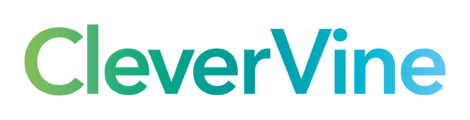Anyone who has used WordPress in any depth will know just how great it can be for SEO. The software alone has so many advantages over other publishing tools that we really haven’t got time to go into them, and when you add to this the number of plugins that can be downloaded for free that aid your SEO efforts it becomes clear that WordPress, when it comes to getting top rankings in the search engines, is one of the best tools you can use.
One of the main advantages of WordPress is the permalinks functionality that allows you turn horrible URLs such as ‘?p=345’ into URLs that Google embraces like a long lost friend, such as ‘/how-to-rank-in-google-with-wordpress.html’. The permalinks function is even configurable, so you can have other things in your URL if you so desire, such as dates, categories, ID numbers and the like.
Of course, this is only possible so long as you’re on an Apache server and you can use a .htaccess file. If, however, you’re on a Microsoft Windows Server on IIS6 you’ll probably have to put up with the dreaded ‘?p=345’ URLs… unless you know how to get search engine URLs on a Windows Server with IIS6.
Here is how you do it
First off, you need root access to the server, through something like Remote Desktop. With this you need to be able to access the IIS (note that IIS7 has a URL rewriting module already installed, so if you have IIS7 you won’t need to know any of this, Microsoft has handled it all for you).
Once you are logged in to the Windows Server, install the Microsoft Web Platform Installer – which is a free download (www.microsoft.com/web/downloads/platform.aspx). With this software you can install WordPress directly, without having to bother with such trivial things as FTP or setting up a MySQL database – the installer handles all of this with the clicks of a few buttons.
This will install WordPress on the server on a website of your choice, and add the website to the IIS – now you need to handle those pesky permalinks, which has always been the bane of the IIS6 user. In the WordPress admin, set up the permalinks as you would normally do on an Apache server. This will of course produce a ‘file not found’ error, so you need to download and install the ISAPI rewrite manager (http://www.helicontech.com/isapi_rewrite/) which costs $99. This software will allow you to apply a .htaccess file (or at least the same rules used in one) to each site in your IIS.
If the prospect of spending $99 seems too much to bear, there is also a free version of the software which can be installed on the server and used to create permalinks in WordPress. The only restriction on the free version is that you can’t set different .htaccess rules for different sites, they all have to use the same rules – which is fine if you don’t want to have your WordPress installation in different folders for different websites.
By using the ISAPI rewrite manager and the Microsoft Web Platform Installer you can have lovely search engine friendly URLs on a Windows Server with IIS6 – which means your SEO won’t suffer!
- What are the nuts and bolts of digital marketing? - September 10, 2020
- What is Google RankBrain and how do you use it? - September 9, 2020
- Three dos (and three don’ts) of writing great content - September 4, 2020