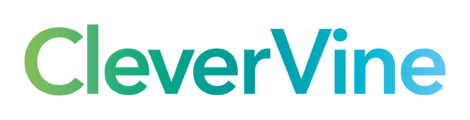When Twitter doubled the number characters allowed in a tweet from 140 to 280 in 2017, there was speculation it could change the way people used the social networking site. It didn’t really – the vast majority of tweets still fit with the previous limit – but it has allowed Twitter users to express themselves more freely and without resorting to the dreaded textspeak.
There are times, though, when even 280 characters isn’t quite enough for what you want to say, and you need more than one tweet to express yourself. The clumsy way to do this is to bash out one tweet and then continue onto a second, accepting that one of them might appear in somebody’s feed without the context of the other one. The smart way is to start a thread.
What is a Twitter thread?
A thread on Twitter is a way to show that one or more of your posts are connected, and ensures a number of tweets go live at the same time. As an example, here’s one we did earlier this week:
Some people might not know, but when Engage Web was first formed, we were called StuckOn. During the StuckOn days, in 2011, we sponsored the Flintshire Freeze Ice Hockey Team. 1/3 pic.twitter.com/3k1ZRas6uM
— Engage Web (@EngageWeb) July 5, 2021
As there was too much for us to say in one tweet, we spread it across three, as you’ll see if you click on the time and date below the picture. If someone were to click on of the three tweets, they would see the other two it’s connected to. It will likely only be the first tweet people will automatically see in their newsfeeds, but upon seeing it, they will be given the option to “Show this thread”, upon which the other two will be presented to them.
How to create a Twitter thread
It’s quite simple. After you’ve finished the first tweet in your thread, rather than clicking “Tweet” as you normally would, click the plus sign next to it instead.
This will bring up a new tweet, but your first won’t have been tweeted yet and you’ll still be able to see what you wrote in it.
When you’ve finished all the tweets in your thread, click “Tweet all”.
For clarity, it’s a good idea to give an indication of how many tweets are in your thread. For example, if it’s a thread of three tweets, begin or end the first with “1/3”, the second with “2/3” and so on.
The slight downside to threads is that as far as we know, there’s no way to schedule them with free software, but they are otherwise a useful and well-presented way to communicate on Twitter. For more content and social media tips and tricks, why not speak to us at Engage Web today?
- Five life skills learned from internet marketing - January 3, 2024
- How artificial intelligence can (and can’t) help you write content - September 29, 2023
- Is Google OK with AI content or not? - September 25, 2023