Recently, while browsing the internet with Google Chrome on my Android phone, I’ve noticed a new feature where I’m invited to view a page in simplified form.
This is most likely to be seen on cluttered pages with poor mobile optimisation, and it’s a prompt to convert the page into ‘reader mode’, where all you see is the text.
The pop-up, which some users have reported seeing since December but I’ve only started to see in the last couple of weeks, seems intrusive to me. It’s big and appears at the top of the page, covering up what I’m reading. There’s also no ‘x’ to get rid of it – it just hovers there until it realises you don’t want to use it.
After searching around, I found a way to stop it coming up, but it’s quite awkward. You’d think there would just be a setting you could switch off in the app, but instead, Google makes you fiddle about with its menu of hidden experimental features, known as its ‘flags’.
If you’re finding this featuring more annoying than helpful, here’s how to get rid of it:
1. Type chrome://flags into your address bar on Chrome. This will take you to the list of flags. It’s advisable not to mess about with these, so unless you really know what you’re doing, don’t do any more or less than mentioned here
2. Find the flag called ‘Reader Mode Messages UI’. It’s about three quarters of the way down the page, but the quickest way to find it is to use the three dots in the top right corner and select ‘Find in page’, then start typing in ‘Reader Mode Messages UI’
3. You’ll probably find this is set to ‘Default’. Change it to ‘Disabled’
That should be the last you see of this notification.
Really, Google should know better than this. I understand it wants to show off its lovely reader mode feature, but it shouldn’t be cramping usability with big bulky pop-ups and forcing us to go to this highly technical website to disable them.
This is an example of the sort of problem we often stumble open at Engage Web, and when we find a solution, we like to share it. Our Elite Digital Marketing Community Facebook group is worth following if you’d like to keep up with web usability tips like this.
- How to find a circular reference on Excel - May 23, 2024
- Five life skills learned from internet marketing - January 3, 2024
- How artificial intelligence can (and can’t) help you write content - September 29, 2023