On Tuesday morning this week, the Engage Web team recoiled in horror at a change made to one of Microsoft Word’s longstanding functions. Particularly annoying for the Editing Team, it threatened to change a straightforward process into a long, laborious one.
Fortunately, we’ve found a solution to it, and as long as you’re using a 2016 or later version of Word, you can solve it too.
What’s the problem?
Since we edit multiple articles every day, we run each of them through a spellcheck to make sure any basic errors are immediately picked up. This could (prior to Tuesday for us) be done simply by pressing the F7 button on the keyboard, and the tool runs through everything it thinks might be a mistake. It’s quick and easy to either ignore a suggestion or change it, and then move straight on to the next one.
The newly introduced Microsoft Editor* is described by the tech giant as an “intelligent writing assistant” that can work across Microsoft applications. When we saw on Tuesday morning what Editor had done with the spellcheck tool, however, “intelligent” was not the word that came to mind!
Urgh! What is that thing? Are you really asking us to click on each individual suggestion and amend or ignore it, then click the next one and do the same thing? For an occasional novice writer, this might be a helpful overview of what you could be doing better with your writing, but for a professional editor or proofreader who might have to work through tens or hundreds of documents in a day, it’s a nightmare. You can see from the comments here that we’re not the only ones who don’t like it.
I presumed there would be an easy way to go into the settings and revert the spellcheck to how it was before, but there isn’t. Microsoft has this irritating habit of meddling with features that aren’t complicated and have been used for decades, and making it awkward or impossible to change them back (see Focused Inbox and Clutter for other examples).
With some Googling and time spent on Microsoft Community forums, I did find a solution. It’s quite a technical solution, but DON’T WORRY – as long as you follow the instructions carefully, it’s fairly easy to apply. I managed it, and as anyone at Engage Web will tell you, I am not a techie. I just know how to Google things!
The solution
Here’s what you do. It should work with Word 2016, 2019 or 365:
1. Go into Word, click “View” on the top toolbar and then you should see an option for “Macros”. Click it.
2. Give your macro a name (it can’t have a space in it. I just called it “Spellcheck”), then click “Create”.
3. This takes you to Word’s VBA editor, which is where Word’s macros are stored. Delete ALL the code that comes up automatically. It will contain words like “Sub” and “End”.
4. Paste in the below:
Sub ToolsProofing() 'SpellCheckDocumentClassic() Intercepts F7 keyboard shortcut
'Charles Kenyon 26 February 2019
If Application.Version < "16.0" Then
Dialogs(wdDialogToolsSpellingAndGrammar).Show
Else
ActiveDocument.CheckGrammar
End If
End Sub5. When you’ve pasted that in, go to “File” in top left of the screen and select “Close and Return to Microsoft Word”.
You should now find that F7 runs a spellcheck as it did before.
Thanks to Charles Kenyon on the Microsoft Community Forum for this solution. However, I have to admit that even with his macro code provided, I still didn’t know what to do with it and had to look up separately how to paste code into a macro and run it. Hence, I’ve written this blog in the hope that people with no technical knowledge can make the change in five simple steps, without even having to understand what a “macro” is.
It really should not be that awkward to restore a feature there was nothing wrong with just because Microsoft wants to show off, but there you go. I’m taking satisfaction in outsmarting Microsoft!
- How to find a circular reference on Excel - May 23, 2024
- Five life skills learned from internet marketing - January 3, 2024
- How artificial intelligence can (and can’t) help you write content - September 29, 2023




i’m just getting to this in january 2025. I sure hope, for the sake of all that is holy, that it works. the current version of spell check is just awful. A. W. F. U. L. typical microsoft; yet another “feature” without a benefit
Bless you John Murray! It works! I was a certified WordPerfect Instructor back in the 90s, but since then I’ve gone to IT Infrastructure. I DID count the features TPN (The Poorly Named) Word has from the main menu: 814. I use maybe 20 of them. – The current spelcheker is awful. Thank you for rescuing me!
This worked, thanks for sharing! It does look like from the above that if Microsoft disables ActiveDocument.CheckGrammar, this Macro will also stop working. Fingers crossed that doesn’t happen any time soon.