When you produce a lot of content for your website, you want to gain as much exposure for that content as possible. One of the best ways to help this along is by sharing the content across your social media channels, such as Facebook, Twitter and LinkedIn.
Naturally, this can take time. If you write a great blog on your website you don’t then want to have to log in to each of the three social channels in order to share it. If you’re making use of your website’s scheduling capabilities, so that your blogs are posted in the future (perhaps during an evening, later in the week, weekend or when you’re on holiday) you won’t actually be around to then share them on social media.
What you want to do is to share them automatically to social media. To have them publish on your website and then, without you doing anything, have them shared across your Facebook, Twitter and LinkedIn channels.
Word of warning:
It’s important to note this is not a replacement for social media activity. You cannot auto share posts to social media and expect engagement if you’re not also doing other things that do take time. This is merely an accompaniment to your existing social media activity. This is a way to get more exposure for the content you’re already producing.
The tools:
At Engage Web, we use primarily use WordPress as a content management system. As blogging software, it’s the best on the market. It has a number of plugins that make publishing content easy and highly effective. One plugin that makes this even easier, especially where auto publishing to social media is concerned, is Jetpack.
This video takes you through how to set up your connections from Jetpack to Facebook, Twitter and LinkedIn, and how to post your blogs so they automatically feed out across to the social channels. Watch this to see exactly how it’s done.
Some important points to remember from the video:
Remember to make connections available to all
When connecting Jetpack to Facebook, Twitter and LinkedIn there is a checkbox below the connection to make the connection available to all users of the blog. If you have other people publishing content on the website, you will need to tick this box so they can also share content across your social media channels. You may want to leave the LinkedIn connection unticked in this instance, if you don’t want other authors from the website sharing content across your personal LinkedIn.
LinkedIn will lose its connection
Every so often LinkedIn loses its connection and asks to be refreshed. This means you will need to reactivate the connection with Jetpack to LinkedIn, and re-enter your email and password.
Facebook will sometimes fail to share the image
We didn’t discuss this in the video but, occasionally, Facebook will fail to load the image from your blog when you share a post. If this should happen, you should use Facebook’s Debugger tool to fix the issue. We have a full explanation on how that works here.
You can only auto publish posts when they are first published
The option to auto publish only exists when you are publishing a post for the first time. If you are trying to edit an already-published post, it will not allow you to share them across social networks. You can schedule posts and have them share across social media, and you can edit a draft post and have that share across social media, but it will not work with a post that has already been published.
And that’s it. I hope this has been helpful. If you have any further questions about using WordPress or sharing content via social media, please let me know in the comments below.
- Win two hospitality tickets to watch Liverpool v Toulouse at Anfield - September 25, 2023
- Wanted: Web Developer - June 13, 2022
- Facebook adds ‘automatic invitations’ to invite page followers to your group - May 17, 2021