Do you need to give someone else access to your Google Tag Manager account so they can add code to your website? Or perhaps they may need to setup Google Analytics on your website through the platform? If either of these apply to you, this guide will show you how to do just this in a few easy steps.
What is Google Tag Manager?
Google Tag Manager is a popular free tool available from Google that allows you to add multiple codes to its platform, which is then connected to your website with one piece of code. This can help with page speed, as you’re only requesting one code instead of multiple pieces of code.
You can use Google Tag Manager to add Google Analytics 4 (GA4) to your website. This platform is also required to setup events in GA4 so you can track conversions. Plus, you can connect other pieces of code, including the Facebook Pixel.
Adding users to Google Tag Manager
Step 1 – Go to Google Tag Manager and select the tag you want to give someone access to.
Step 2 – Once you see the following screen, click on ‘Admin’ near the top left of the screen:

Step 3 – Then you’ll see the following screen, then click ‘User Management’ under the Account section:
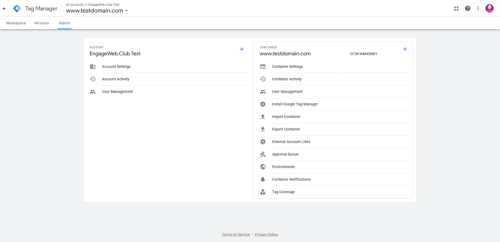
Step 4 –The following screen will appear. Click on the blue + icon in the right corner of the screen.

Then Click ‘Add users’.
Step 5 –Enter the email address of the person you want to give access to and select the Account permissions. The best permission is ‘Administrator’ as this will allow them to add any piece of code to the tag manager account.
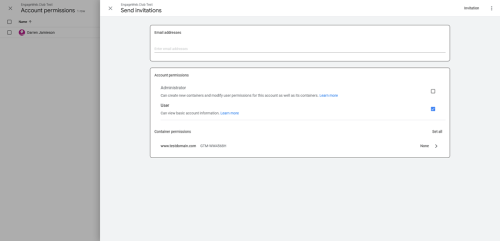
Then click ‘Invitation’ and they should then get an email to get access to your Google Tag Manager account. They will then have full access.
For all the advice you need on SEO and optimising your website, speak to our experts at Engage Web sooner rather than later.
- Key takeaways from Google’s latest search reviews update - November 10, 2023
- Mobile-first indexing: what is it, and why has it taken so long? - November 3, 2023
- Google updates structured data understanding - October 31, 2023