The layout of the keyboards that sit in front of our computers hasn’t altered much over the years, even though the way we type is always changing. One very good example of this is that many old Apple Mac computers don’t have a hash key (#), which was an understandable omission in the days when it was only really used to denote a number (as in ‘#1 bestseller’) or a sharp musical note (like C# or G#). With the rise of Twitter though, how is the Mac user meant to hashtag?
Like a lot of supposed drawbacks of using a Mac, it’s actually very straightforward – Alt + 3 will do the trick. They are plenty of other signs and symbols you might need from time to time though, and your keyboard doesn’t give you any obvious answers, whether you’re using a PC or a Mac.
For example, you may be struggling to produce the euro or Japanese yen sign, or are trying to type a word like ‘résumé’ (the U.S. word for a CV) and have no idea where to find the accents that differentiate the word from ‘resume’. Perhaps you’re writing about temperature, and are fed up of typing ’20 degrees Celsius’, or maybe you’re working on a pronunciation guide using the International Phonetic Alphabet and haven’t a clue where characters like ə, æ and ð could be hiding.
Character building
You could just find websites that use these symbols and copy and paste them into your text, but there’s a much quicker and tidier way to do it. If you’re using Windows, go to your Start menu, then choose ‘All Programs’, then ‘Accessories’, then ‘System Tools’, and open up the Character Map.
Here, you’ll find all sorts of little characters that don’t play a role in everyday English, but you might need to use now and again.
Once you see the character you need, you can just double click it and it will go into the ‘Characters to copy’ box underneath. However, if you find that you’re using some characters more than others and don’t fancy hoping back and forth from Character Map to your Word document again and again, it’s helpful to know that many of them have Alt shortcuts. In the bottom right of the image above, note the text ‘Keystroke: Alt+0230’. This tells us everything we need to know about how to get the highlighted character (æ) into our text.
All you need to do is:
1. Activate ‘Num Lock’ by pressing the ‘Num Lock’ key on the numeric keypad on the right of your keyboard. This is important – it won’t work unless you do this
2. Hold down the Alt key
3. Still holding the Alt key, type 0240 using the numeric keypad. Don’t use the numbers above the letters on the main part of your keyboard, as they won’t work
4. Release Alt
And there’s your æ!
The more you write, the more you’ll become familiar with the characters you use regularly. I seem to make heavy use of the degree sign (°) and the cent symbol (¢), but it all depends on what you write about. You might find it useful to write down some commonly used ones and keep them beside your computer.
To start you off, here are the codes for every character I’ve mentioned in this piece:
Alt + 601 = ə
Alt +0128 = €
Alt + 0162 = ¢
Alt + 0165 = ¥
Alt + 0176 = °
Alt + 0189 = ½
Alt + 0230 = æ
Alt + 0233 = é
Alt + 0240 = ð
I hope this demonstrates that your content can look a lot smoother if you have the knowhow to write phrases like ‘10°C’ instead of ’10 degrees Celsius’, and ‘shoe size 6½’ rather than ‘six and a half’, and that there’s no reason not to let your character shine through in your content.
- How to find a circular reference on Excel - May 23, 2024
- Five life skills learned from internet marketing - January 3, 2024
- How artificial intelligence can (and can’t) help you write content - September 29, 2023


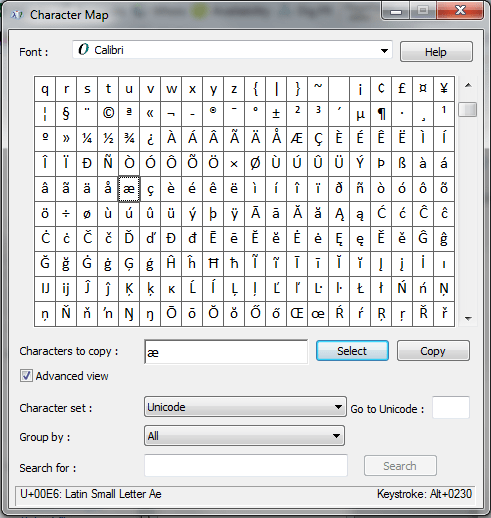

RT @EngageWeb: Giving your content some character: https://t.co/DFW4fU3xZx
This is just for personal use.