These days, photography is accessible to just about anyone.
As long as you own a smartphone with a decent camera, you’re halfway there to taking great photos to include on your social media feed.
Photography isn’t a skill that comes naturally to everyone – but, like anything, it’s about practise. Below, we’ve listed some top tips that can help you upgrade your blurry pics and questionable angles into dazzling snaps that can be great accompaniments to any blog or social media post.
Let there be light!
When it comes to taking a good photo, lighting is your best (and free!) friend.
Depending on the story you want to tell with your pictures, lighting plays a key part in how audiences perceive the image.
If you’re taking a picture of a colleague, for example, perhaps to celebrate a milestone or an achievement, you should aim to position them in front of a window if possible, or even move the party outside.
The best part of the day to take a photo is referred to as “golden hour” – that is, the first hour or two after the sun rises, and the final hour before the sun sets. This is where the sun produces the softest light, and makes for beautiful, warm hues that don’t come off as too harsh.
If you work in an office 9-5, then finding the golden hour sweet spot may be a bit trickier – but it’s still important to fill your picture with as much natural light as possible. Having the person in the photo facing the sun or other light source will ensure their features are illuminated, providing clarity and depth.
If you’re choosing to take your photo in the glare of midday, ensure you can find a shady spot in which to stand your subject – otherwise they’ll spend their time squinting at the camera (which is not a good look, as I’m sure many of us will know).
There will also be settings in your camera to edit photos once they’ve been taken. You can play around with the light in here, too – just make sure not to go overboard, or Karen from Accounts may end up looking like an Oompa Lumpa. Aim to keep it natural where you can.
Take one … two … three!
If you want to grab a great photo for a particular social media post you’re putting out, you’ll want to ensure you give yourself plenty of options to choose from.
As in life, it helps to look at things a different way – so experiment with portrait, landscape and multiple angle shots, giving you a selection to pick from after the shoot is finished.
This can also ensure you’ve covered all bases when it comes to uploading your photo, as certain social media platforms require different dimensions. What may look good on Facebook, for example, may lose its impact on Instagram, as the image may end up getting cropped.
Give your subject some room
Depending on what you’re taking a picture of, it can help to take a step back.
No-one likes a camera being held up in their face – and neither does this make for particularly flattering images, either. Instead, utilise the space around your subject.
You can always crop an image after you’ve taken it to remove any unnecessary background, if you like – but once you’ve pressed CLICK, you won’t be able to zoom out.
Of course, there are some scenarios where intricate, detailed close-ups are called for. Again, experiment with angles and positioning – don’t be afraid to get snap-happy.
The rule of thirds
Did you know your phone likely has a setting in which you can create a grid on your screen when taking a picture?
This is because there’s a guideline in photography called “the rule of thirds”.
If you take a look at the grid example below, you’ll want to try and position your subjects in the right or left third of an image, leaving space in the other two thirds.
This can help you balance your subject at the forefront of the image, utilising the negative space that surrounds them, and makes for a great photo.
If you have an iPhone, you can find the grid option by going to Settings, selecting Camera and enabling the Grid toggle under Composition.
In a Samsung Galaxy, you can navigate to the Camera app, tap Settings and then tap the switch next to Grid.
If you’re looking for ways to improve your online presence, speak to the team at Engage Web today.
- Do fewer clicks mean stronger SEO? - January 14, 2026
- Are industry pages beneficial for SEO? - January 9, 2026
- Does spelling and grammar impact SEO? - January 8, 2026